Following on from the previous post Deploying the Appd OVA, there are a couple more steps before we get onto registering AppD with vCAC.
Typically after an OVA deployment you can just browse to the VAMI or Web Interface of whatever you’ve deployed and carry on happily. With AppD (and ITBM for that matter) there are a couple of prompts on the console that we need to take care of first.
[one_third]The first step is to enter your licence key. This could be either a vCloud Suite or vCloud Automation Center key.[/one_third][two_thirds_last]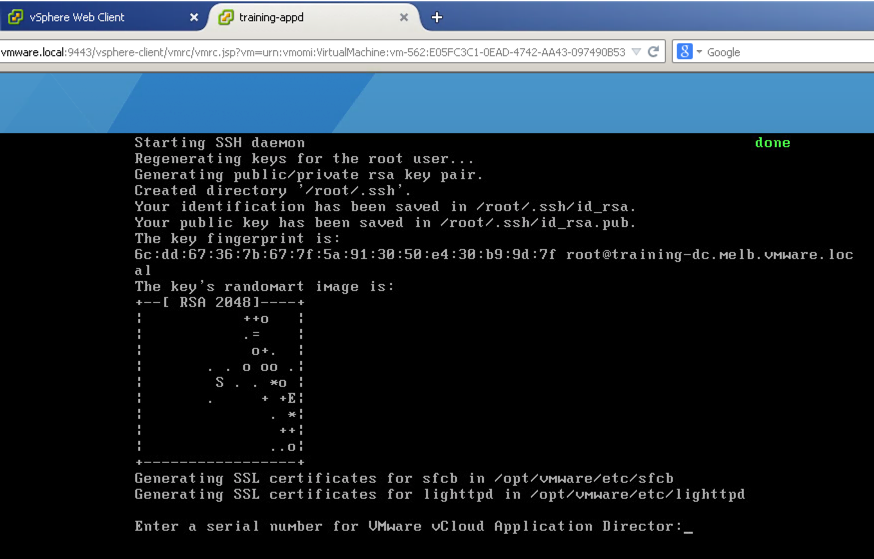 [/two_thirds_last][bra_divider height=’40’]
[/two_thirds_last][bra_divider height=’40’]
[one_third]Next, we need to reset some passwords. Firstly root, then the darwin_user account, and finally (not captured in the screenshots) the admin account. [/one_third][two_thirds_last]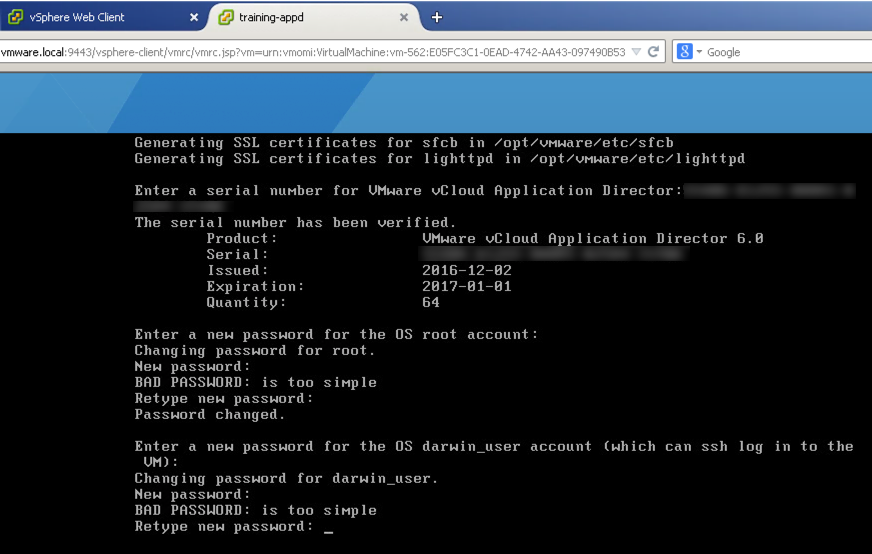 [/two_thirds_last][bra_divider height=’40’]
[/two_thirds_last][bra_divider height=’40’]
[one_third]Once that process completes successfully, you can head to https://your.appd.fqdn:8443/darwin and you should see the Web Interface.[/one_third][two_thirds_last]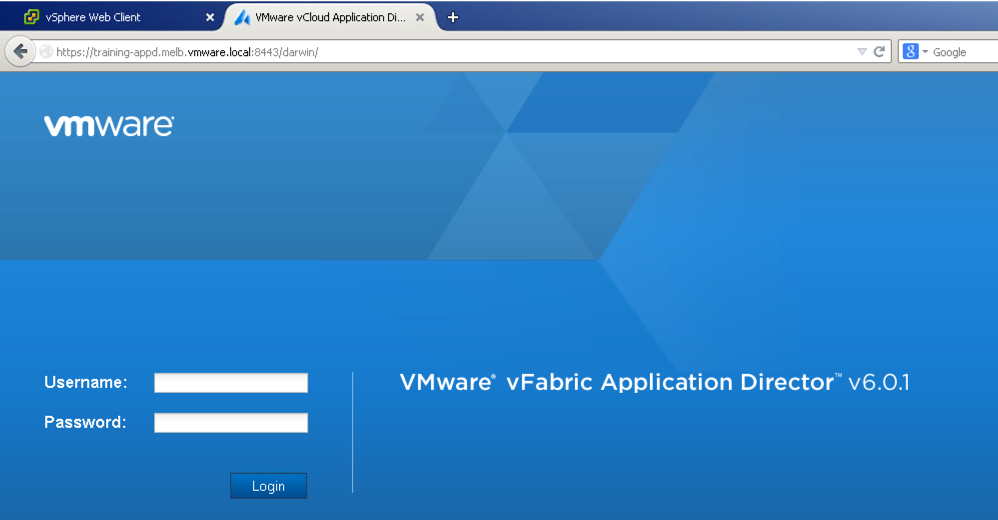 [/two_thirds_last][bra_divider height=’40’]
[/two_thirds_last][bra_divider height=’40’]
[one_third]On successful login, you’ll see the standard home page. We’re not going to do anything in here yet, it’s just handy to make sure that your login works and that you haven’t had any funky phantom caps locks while setting your passwords that come back to bite you in the future. [/one_third][two_thirds_last]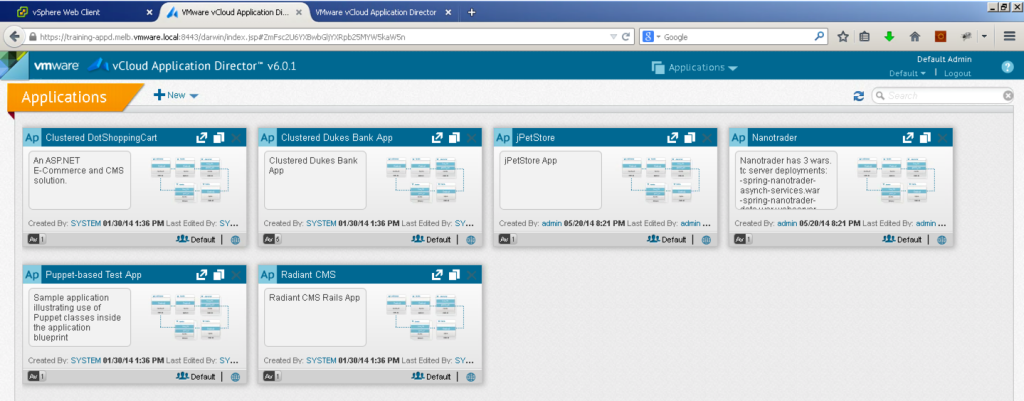 [/two_thirds_last][bra_divider height=’40’]
[/two_thirds_last][bra_divider height=’40’]
[two_thirds]You can do this step directly from the console through VMRC on the vSphere Web Client, but I prefer to SSH in. You’ll need to login as darwin_user (with the password you set above) and then su to root. The AppD registration to vCAC is done through a java CLI, which you launch with the following command:
java -jar /home/darwin/tools/darwin-cli.jar
Next, login to your AppD instance with the following command
login --serverUrl https://your.appd.fqdn:8443/darwin --username admin --password password
Next, register your AppD instance against your vCAC Tenant with the following command:
register-vcac-server --componentRegistryUrl vCACServerURL --ssoAdministratorUsername UserName --ssoAdministratorPassword Password --tenant TenantName
And finally, sync your business groups with this one:
sync-business-groups
[/two_thirds][one_third_last]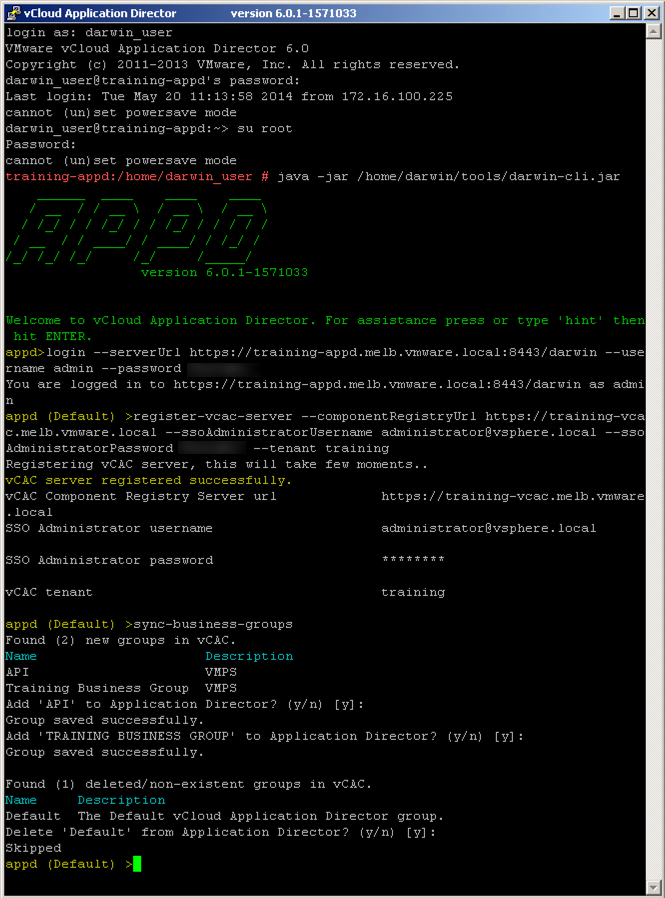 [/one_third_last][bra_divider height=’40’]
[/one_third_last][bra_divider height=’40’]
[one_third]Once that’s all done you can login as someone with access to the vCAC Tenant (as opposed to the AppD accounts). You’ll note that although I can get in, the “New” button is greyed out. [/one_third][two_thirds_last]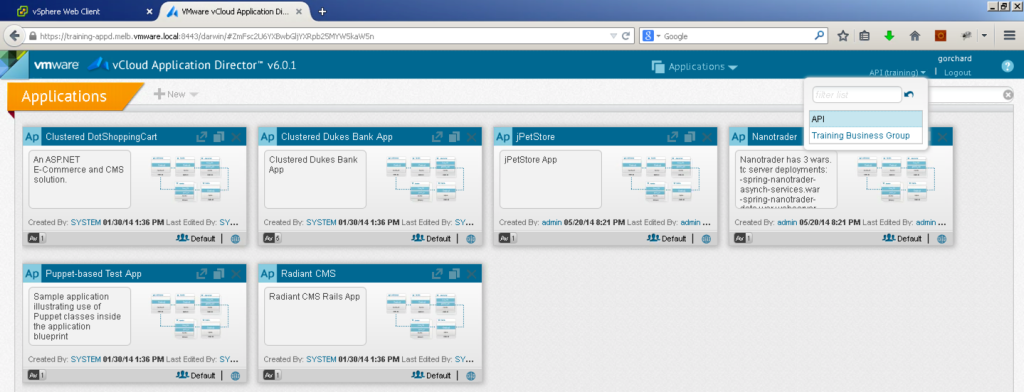 [/two_thirds_last][bra_divider height=’40’]
[/two_thirds_last][bra_divider height=’40’]
[one_third]Let’s head into vCAC, and assign my account with the AppD permissions. Administration tab, Users and lookup my account. Here you can see the various Roles available that are associated with AppD. [/one_third][two_thirds_last]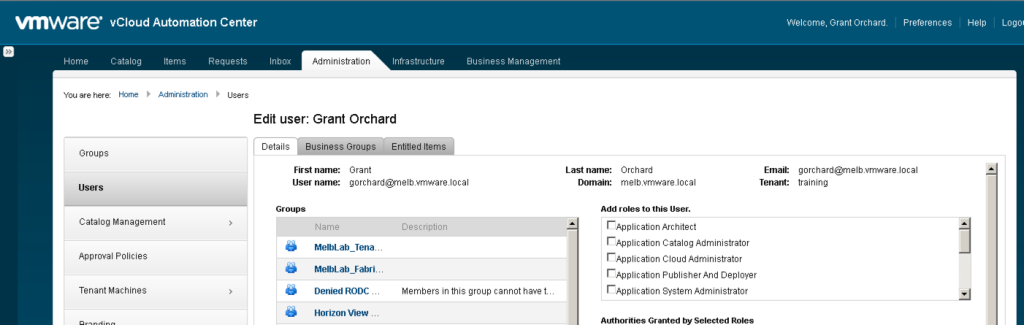 [/two_thirds_last][bra_divider height=’40’]
[/two_thirds_last][bra_divider height=’40’]
[one_third]Having given myself all the required permissions, I log back into AppD and voila, the “New” button is no longer greyed out.[/one_third][two_thirds_last]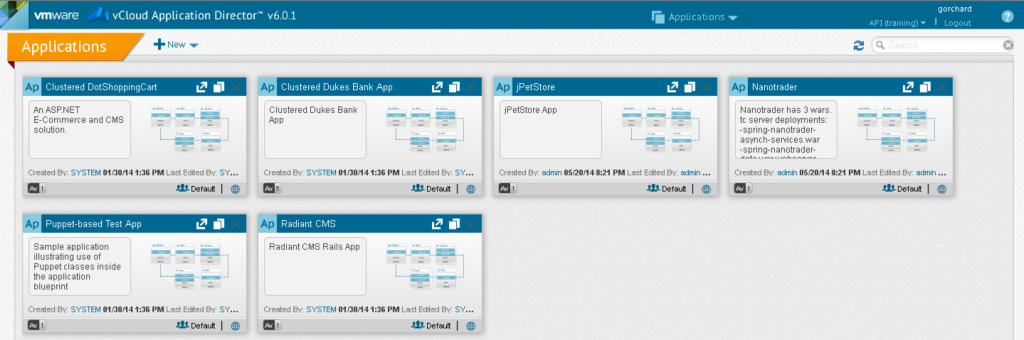 [/two_thirds_last][bra_divider height=’40’]
[/two_thirds_last][bra_divider height=’40’]
With that, the basic config of AppD is complete. In the next post I’ll tackle Cloud Providers and Deployment Environments – stay tuned!
